Jence Nfc App
How to download
You have to download the application file from here https://github.com/jence/j4209n-app.
How to use the software application
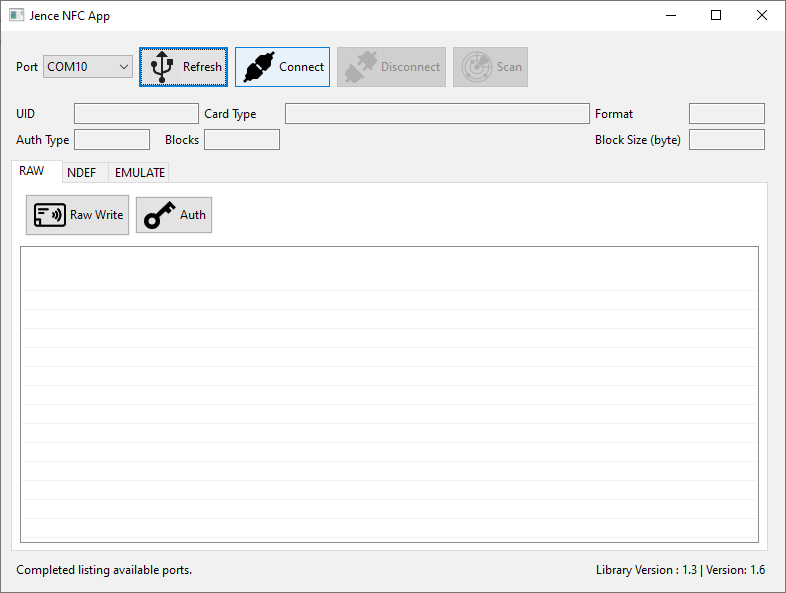
Connect the Software: After the download, please unzip the folder. Inside the folder, please go to the demo folder and then click on the application file which is j4210n.exe. Two command prompt window will appear. Now connect the NFC hardware with the computer through USB cable and find the com port inside the device manager. Inside the Jence NFC app window, click on the Refresh button and select the com port of the NFC hardware. Finally, click on the Connect button.
Scan The Card
This software tool can scan different types of cards, such as NXP Mifare Classic 1k, NXP Ultralight, NFC NTAG. All these cards are brand new, unprogrammed and clean. If we place any of these card on the NFC hardware and click on the Scan button inside the software, it will scan the card and we will see the inside contents of that card, such as its type, size, no of block, whether it is NDEF or non NDEF (Standard) format.

Raw Data Input
If we want to give any raw data input, we can give it by clicking on Raw Write Button. Then that raw data will be saved in the card. For demonstration, here we have altered data in the 5th raw in column 3 from 00 to 11 and in column 4 from 00 to 12 and clicked on the Raw Write button. Now these data have been saved in the card.
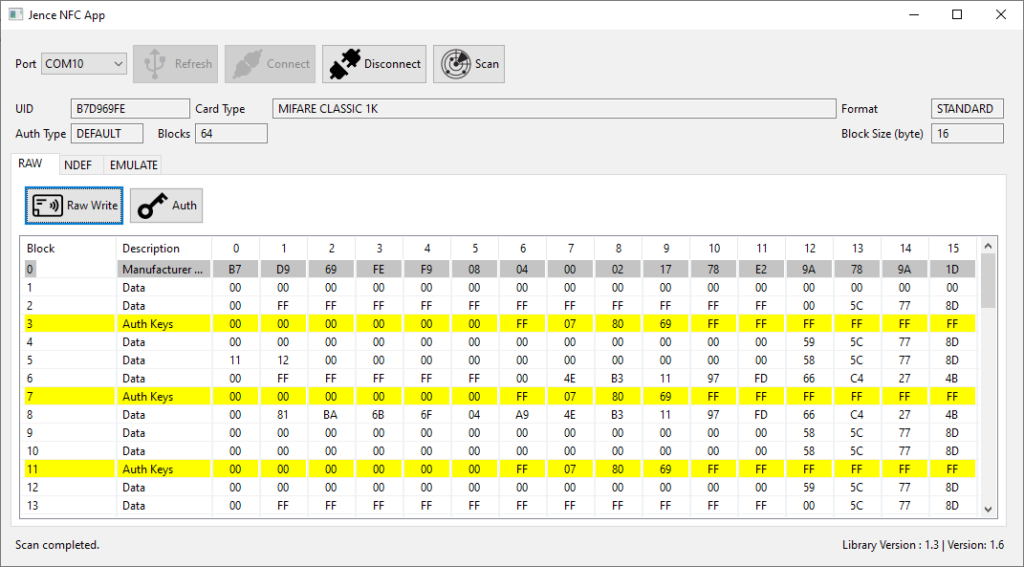
If we scan the card now, we will see the card with the altered data(11 and 12) in it.
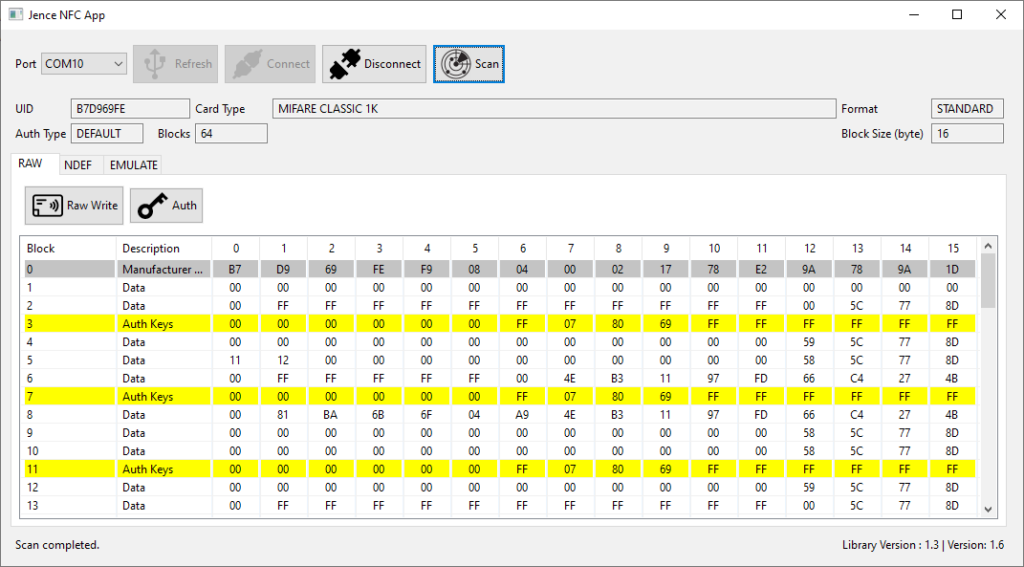
Format the Card
If we want to change the card format from Standard to NDEF, first we have to go to the NDEF tab and click on the Format button to format the card.
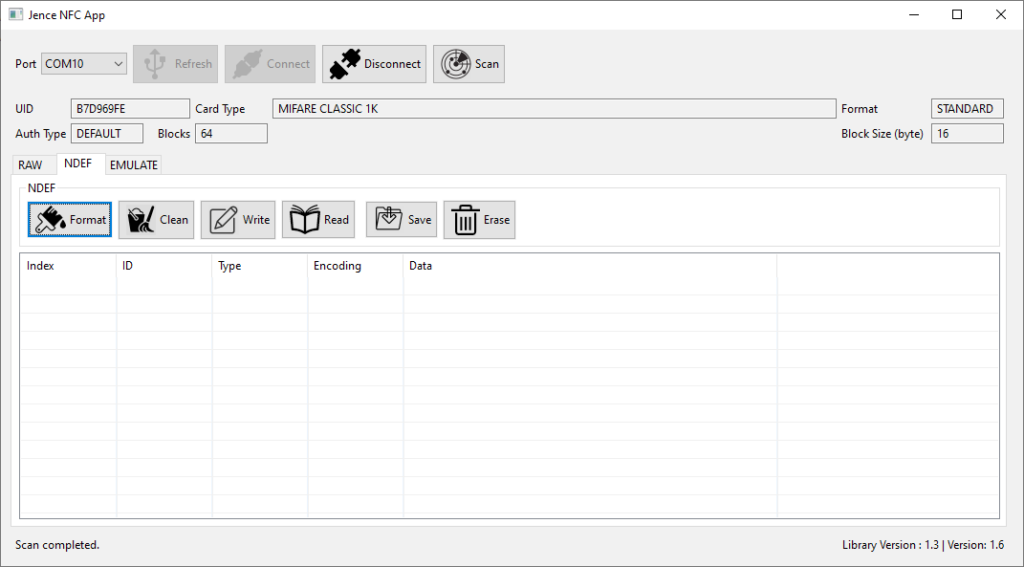
If we scan the card after formatting, we will see the card is in NDEF format.
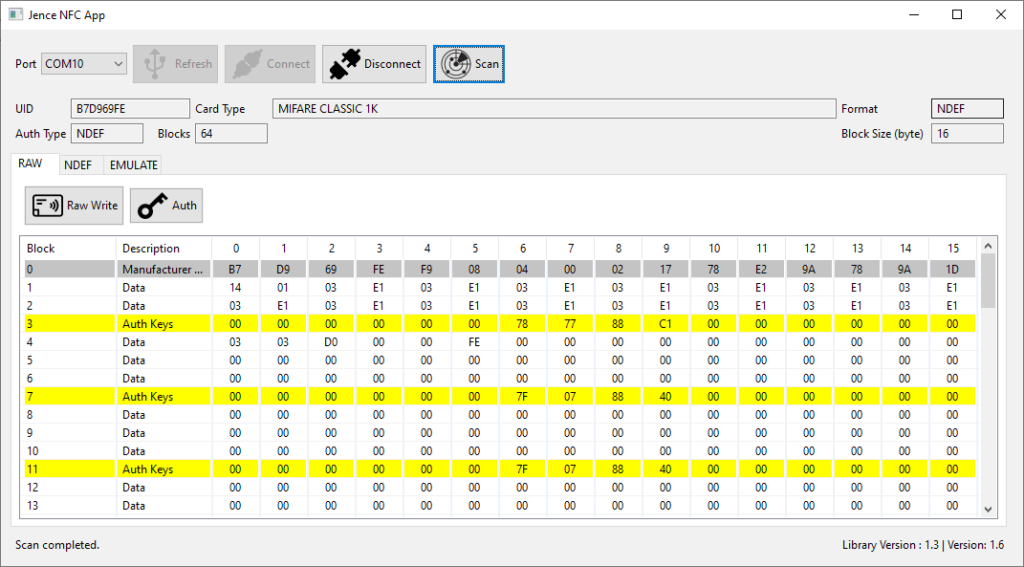
Write and Read Data
Now if we want to write any text or URL, we can do it by clicking on the Write button inside the NDEF tab.
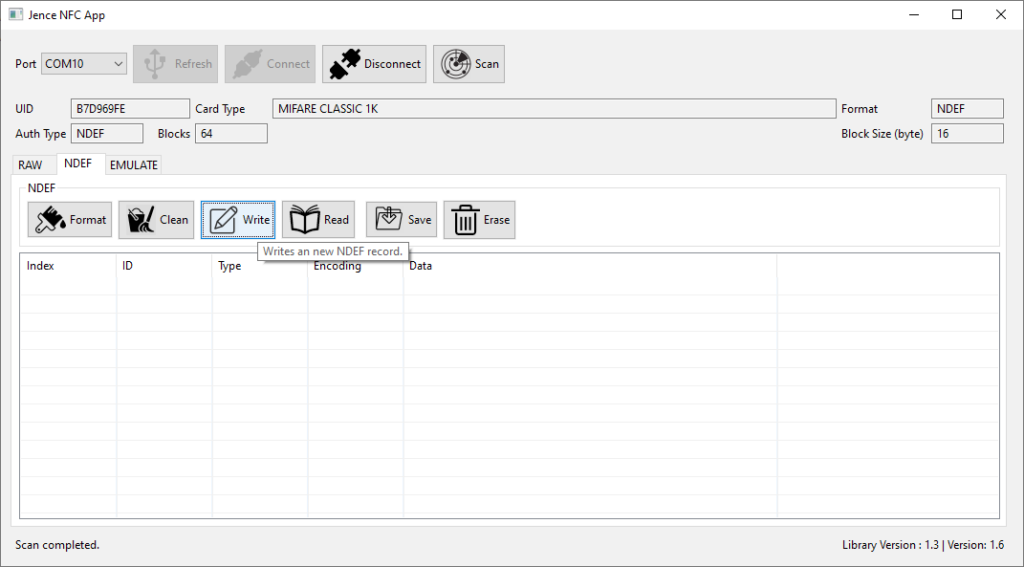
Here, we have selected the URL (https://) option and written a web address. Similarly, we can choose the Text, Email Address or other options and write any data according to the chosen option. There are two buttons in the bottom. Write button will show the new record but will not remove the old record. Conversely, Erase+Write button will erase the past data record while showing the new data.
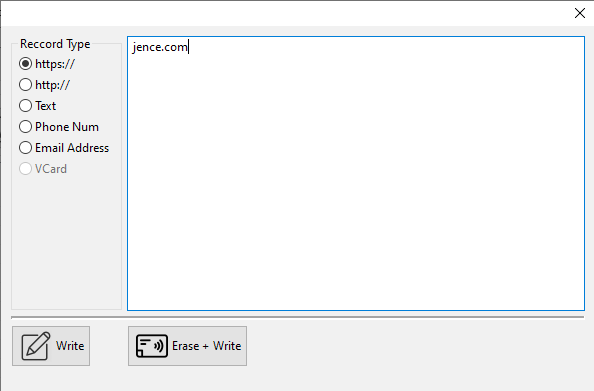
We can read the written data by clicking on the Read button. Read data on the NFC Enabled Mobile Phone
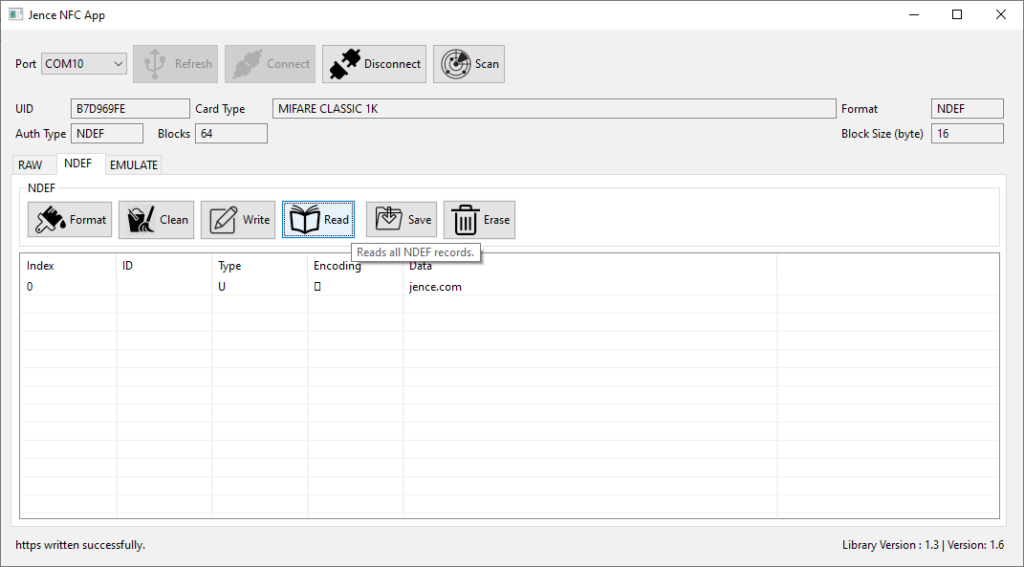
After writing any data in the aforementioned way, if we place the card on the back of the NFC enabled android phone or iPhone, we can see that data on the phone.