Windows Driver Installation if not Automatically Detected
1. You need to uninstall the driver. Go to Device Manager, and go to the list of COM ports. Choose the port that you have assigned for the J4210U and right click on it. Check the delete the driver checkbox also. Uninstall the driver. Remove the J4210U if it is connected to your PC.
2. Now connect the J4210U to the USB port again. Windows will try to reinstall the driver automatically. This will take a while. You will see an icon at the bottom right rolling.
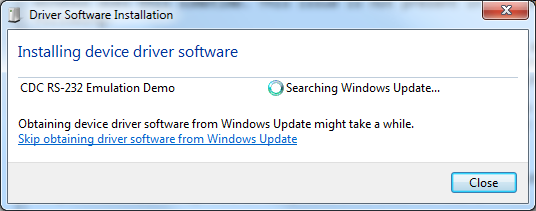
3. If this step finds the driver then try the app again. If the App works, then you are done and skip the rest of the steps.
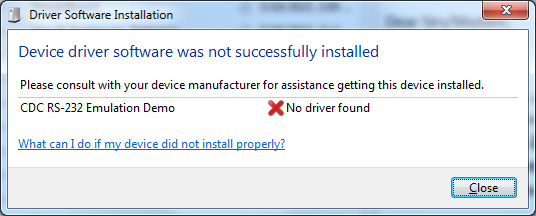

Or, if you get the following Device Information, where upon connecting the reader, a new Microchip USB Device is shown, then right click on the item and click on the Update Driver Software.

6. Choose Browse my computer for driver software.
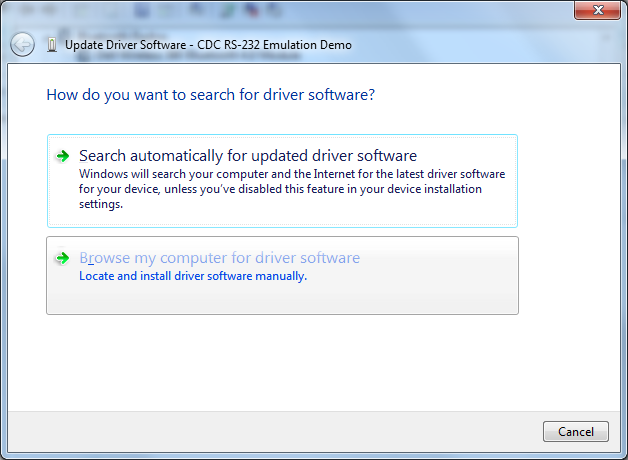
7. Choose let me pick from a list of device drivers on my computer. Choose Ports (COM & LPT). Click Next.
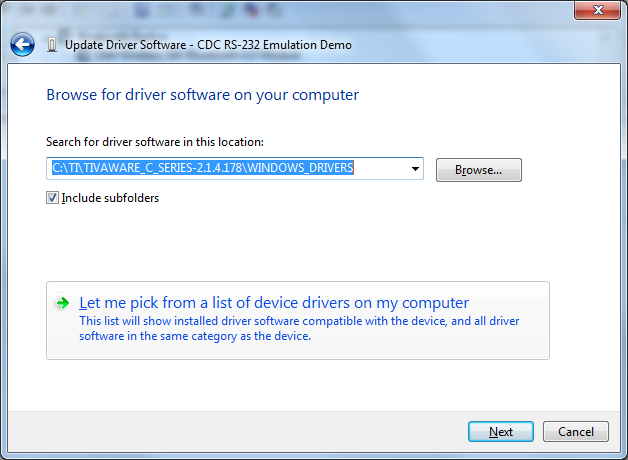
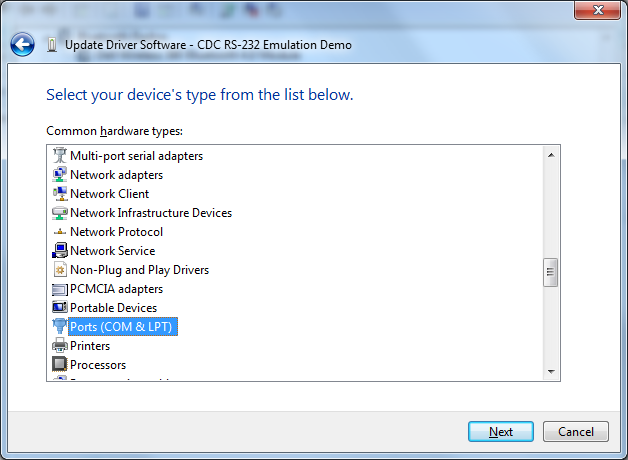
8. From the list choose Microchip Technologies Inc and Select USB Serial Port.
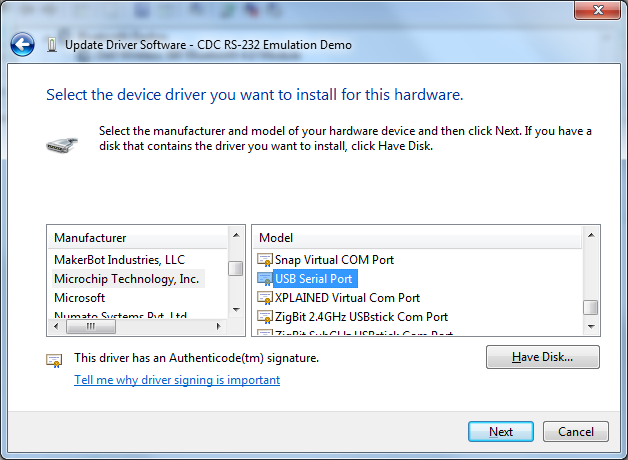
9. Install the driver anyways by click on Yes.
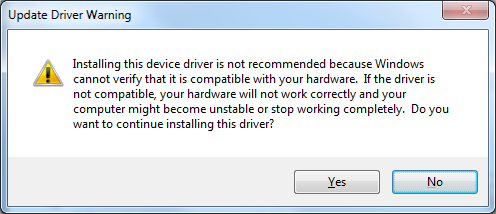
10. Click Close
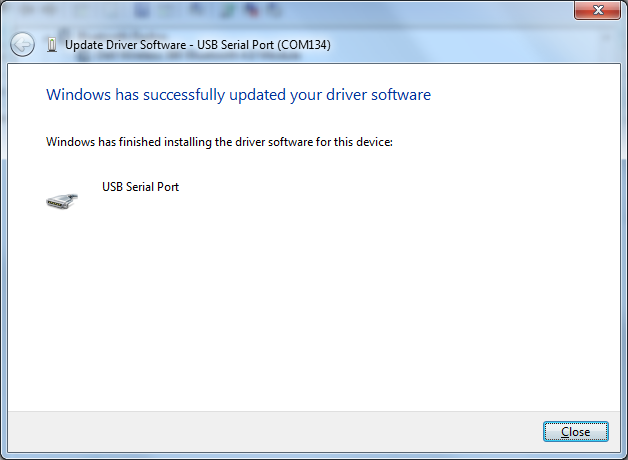
You should have your COM port working again. Try your app again and see this fixes the problem.