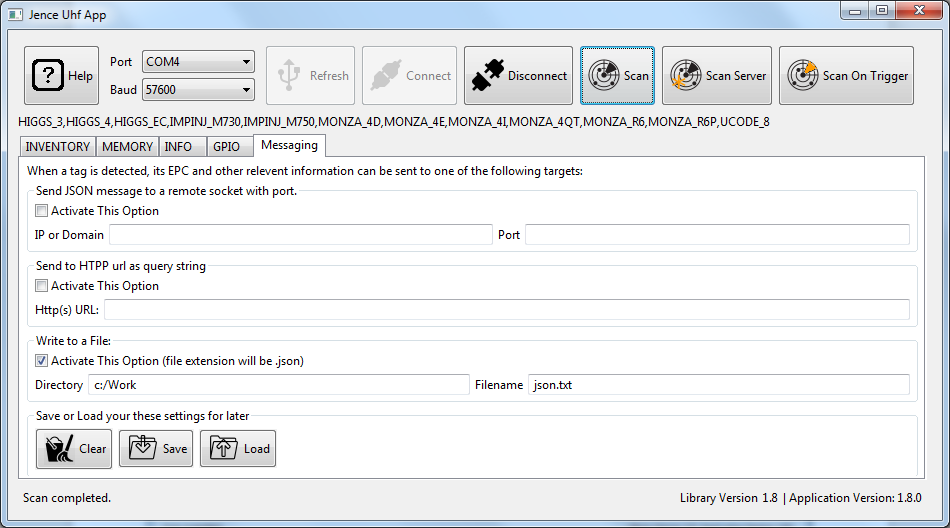How to download and use the Application
At first, you have to download the application file from here https://github.com/jence/j4210u-app.
Connect the Software: After the download, please unzip the folder. Then go to the demo folder. Inside the demo folder, there is an application file j4210u.exe. If you run this application file, two command prompt window will appear. Now connect the UHF hardware with the computer through USB cable and find the com port inside the device manager. Inside the jence UHF App window at first click on the refresh button, then the com port will appear in the port option. Select the com port and finally click on the connect button to connect the software tool with the hardware.

Scan The Card : This UHF software tool can directly detect Ucode-8, Monza 4Q1, Monza R6P, Monza 4D, HIGGS 3, IMPNJ M730 and Monza R6 UHF RFID CHIPS. Apart from these chips, it can read other unknown chips as well. This software tool can detect several tags or cards at a time. If you use UHF Desktop hardware, in that case place UHF cards or tags on the hardware device and click on the Scan button inside the software. The software tool will scan the cards.If you use UHF Handheld reader, click on the Scan on Trigger button inside the software. Now if you press the button of the UHF Handheld reader, it will scan any UHF tags within the range of the reader.
Inventory Tab: When the software application scans cards or tags, we will see the EPC (Electronic Product Code) of those cards inside the inventory tab.
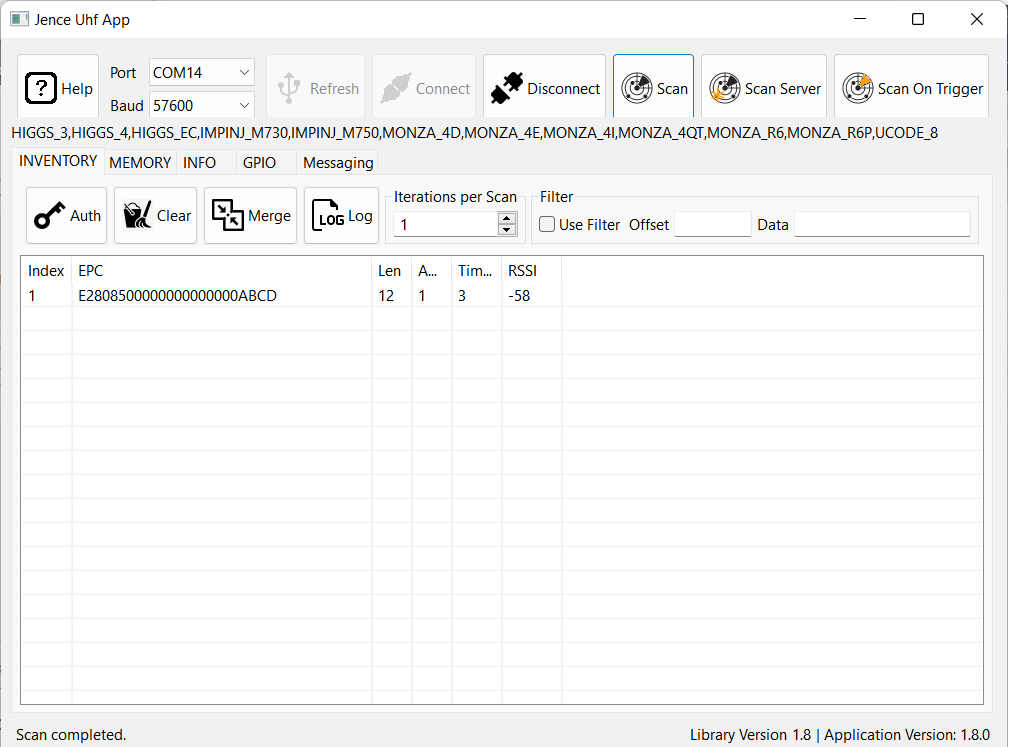
In this tab, there is merge option. If we click on this button, it will show the previous card information along with the new card information while scanning the new card.
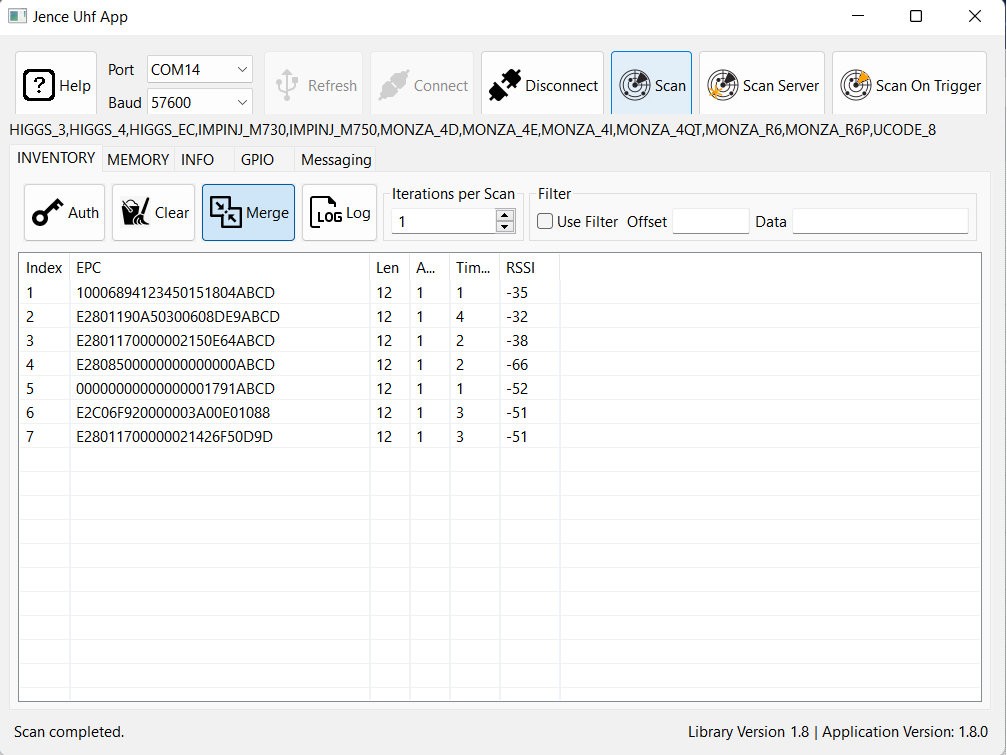
In non-merge mode (when we unselect the merge option), each time we scan new card, we can only see that cards’ information. Information of the previous cards are removed from the software during each new scan.
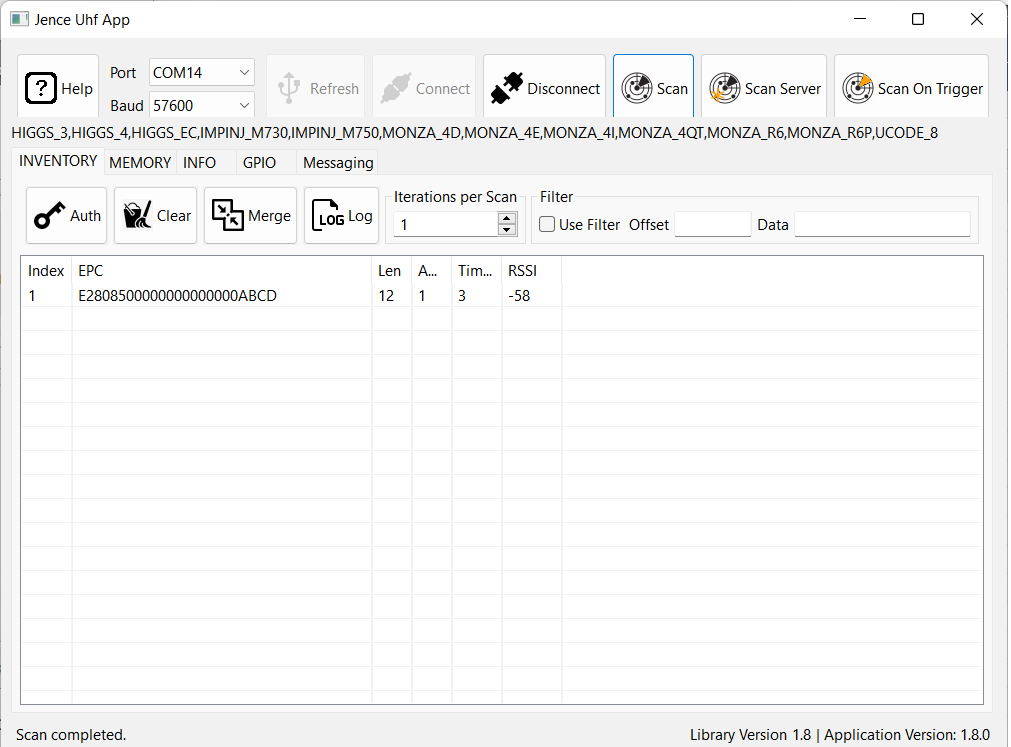
There is a filter option inside the inventory tab. If we want to search tag with similar value, such as similar suffix or prefix, we can use this option. At first, we have to give the offset value. We should consider even offset.To elaborate: If we want to search tags with ABCD suffix in it, let’s assume these are the EPC no of two tags with ABCD in it.
E280 6894 0000 5015 1804 ABCD – EPC No
0 1 2 3 4 5 6 7 8 9 10 11 – offset value
E200 420F FA70 6015 00A7 ABCD – EPC NO
0 1 2 3 4 5 6 7 8 9 10 11 – offset value
Here, 0,1,2,3,4,5,6,7,8,9,10,11 are offset values. Offset value must be 2 byte (4 hex values). Only even offset should be used. ABCD value is in 10 11 offset where 10 is the even offset, we will write 10 in offset option and we will write ABCD in data option. We must check Use Filter option. If we search with UHF Handheld reader, we will find tags with this ABCD suffix. It is very useful to find tags with similar prefix, suffix or values in large inventories.
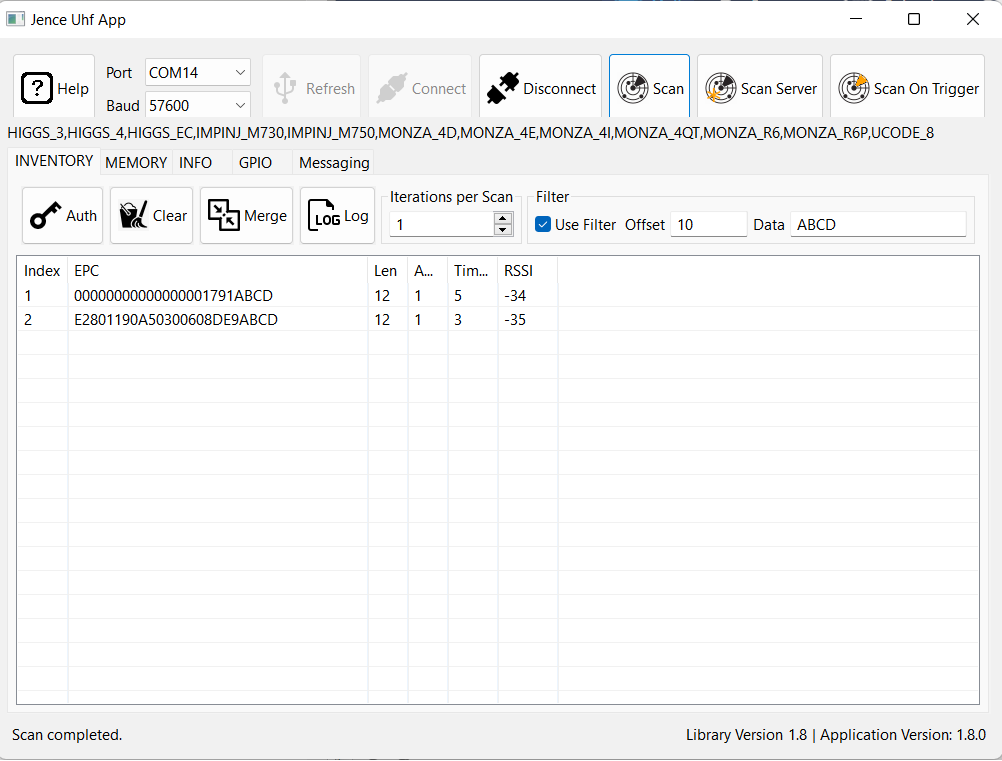
Memory tab: Now if we double click on the EPC no while card is within the range of UHF hardware and go to the memory tab, we will see the inside content of the card, such as chip type, total memory, PWD size, EPC size, TID size and user size. The numbers marked with yellow colour are in bit format and others are in byte format.
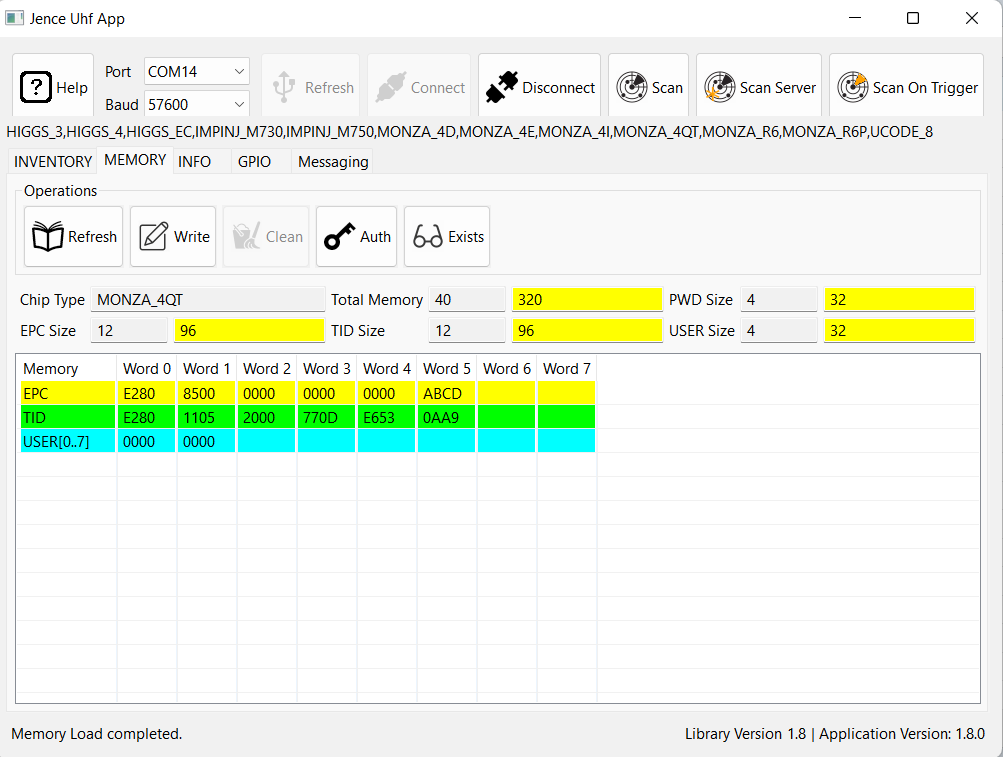
We can alter the EPC and user data here except for TID as it is read only. After changing the data, we have to click on Write button to save the data.
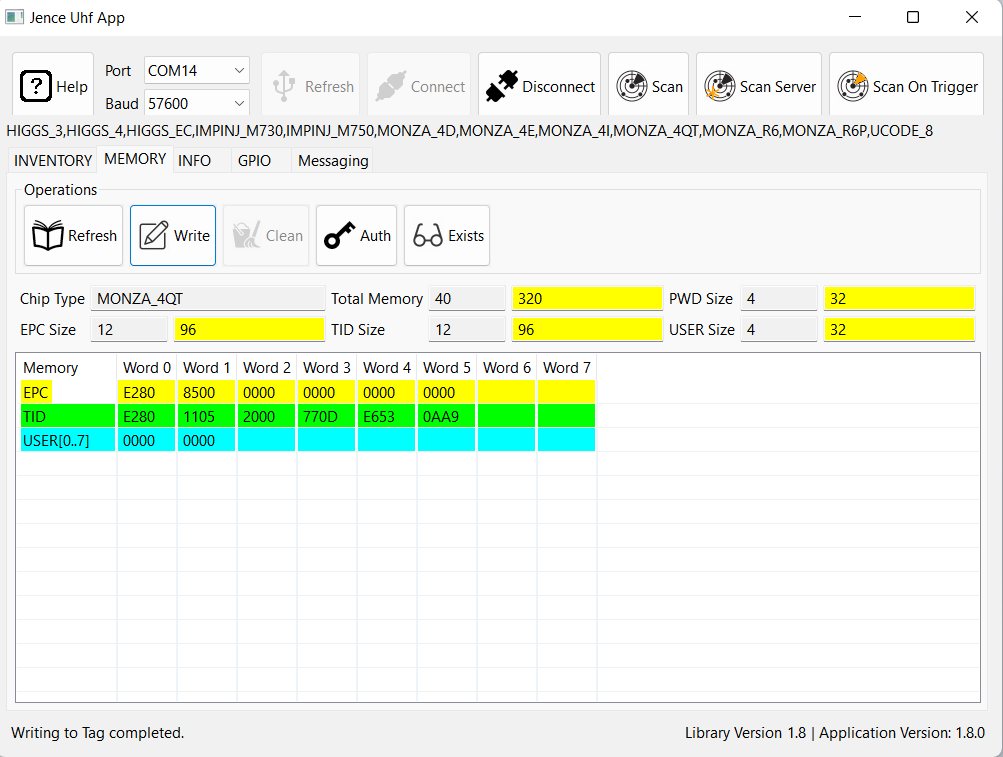
Now if we scan the card, we will see the EPC no with altered value in it.
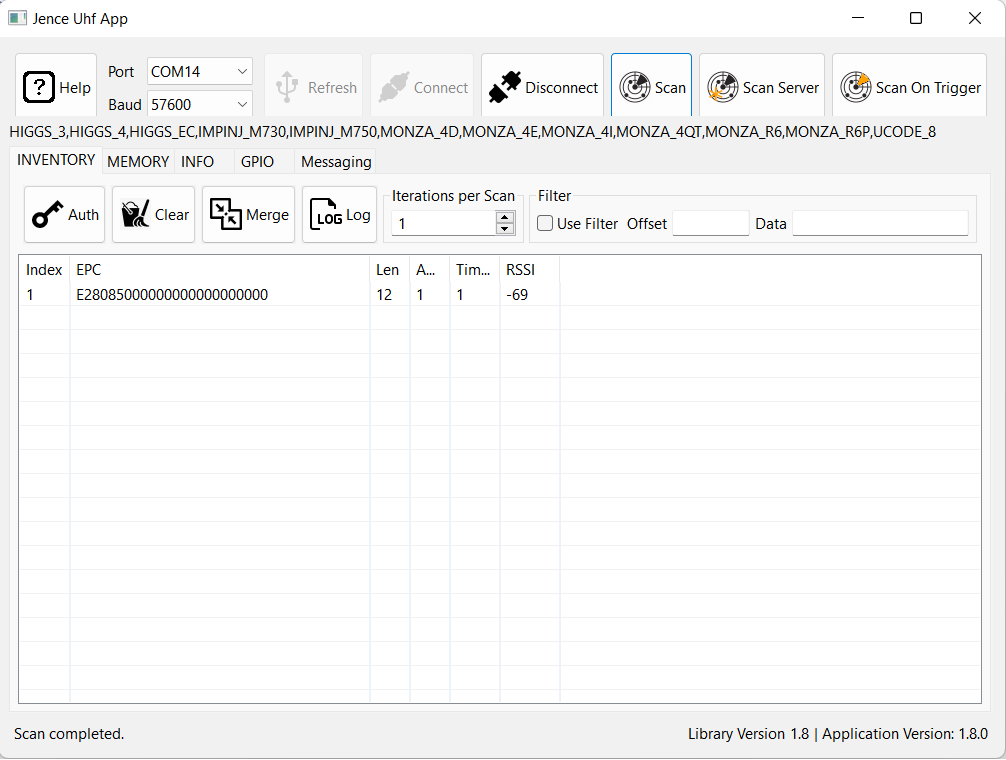
In this way, we can give similar suffix or prefix or middle value to several tags to search them promptly. There is an Exists button inside the memory tab.
If tag is in the inventory and within the range of UHF Handheld reader and if we click on this button, it will show the pop up message “Tag found in the inventory”.
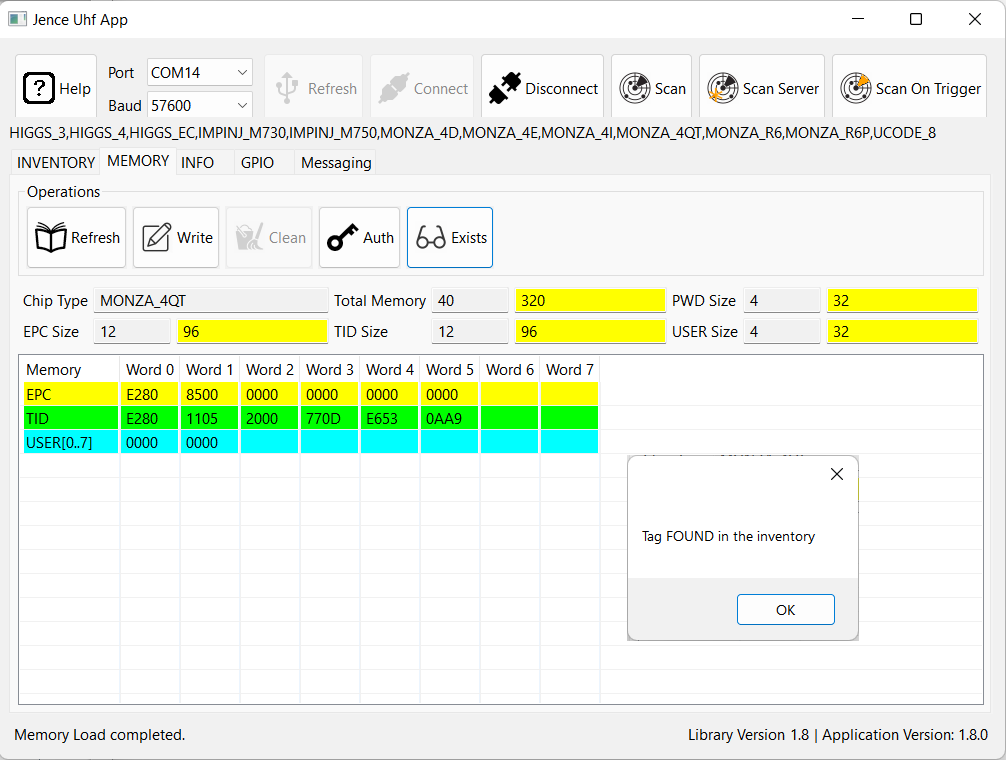
If tag is not in the inventory or not within the range of UHF reader, it will show the message“ Tag not found near the reader”.
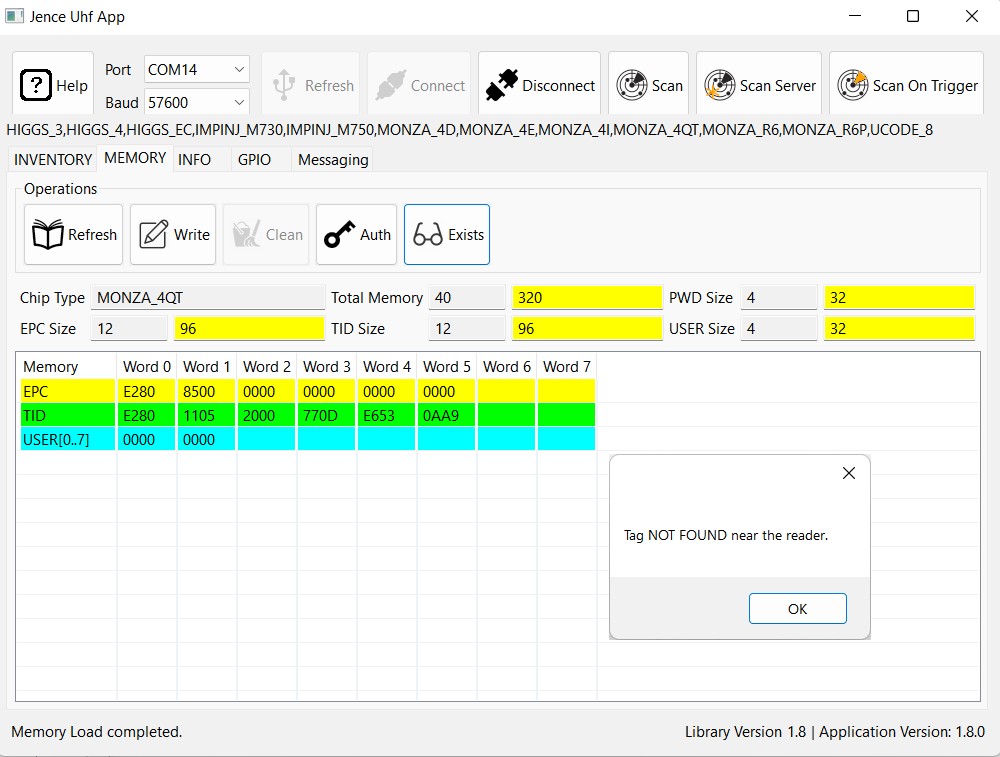
Scan Server: This button causes a server to continuously scan and display the result on the table. This option could be used in combination with the Merge button. Scan Server button is a toggle. So, to stop the scan server, simply press the button if the button appear pressed.
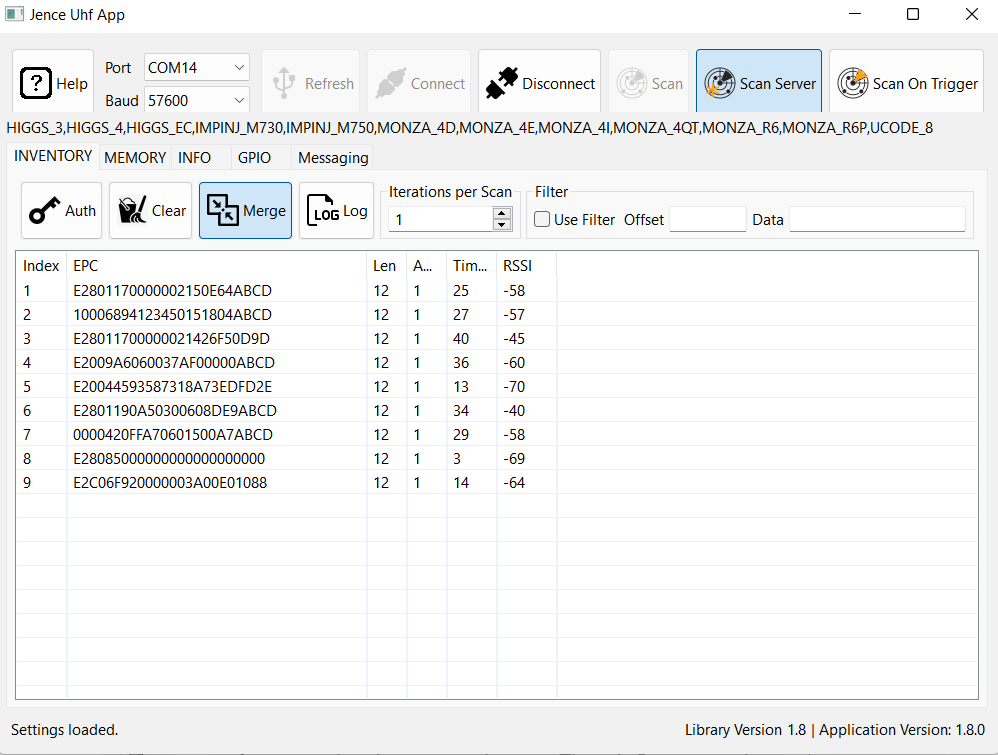
Info tab: In this info tab, we will get the information of the UHF reader, such as its serial no, max frequency, version, min frequency, baud rate, scan time etc. There is Beep on option inside inside the tab. If we uncheck this option during scan, reader will not produce any sound and if we check it during scan, reader will produce beep sound. During check and uncheck, we must press on Write button to save the setting.
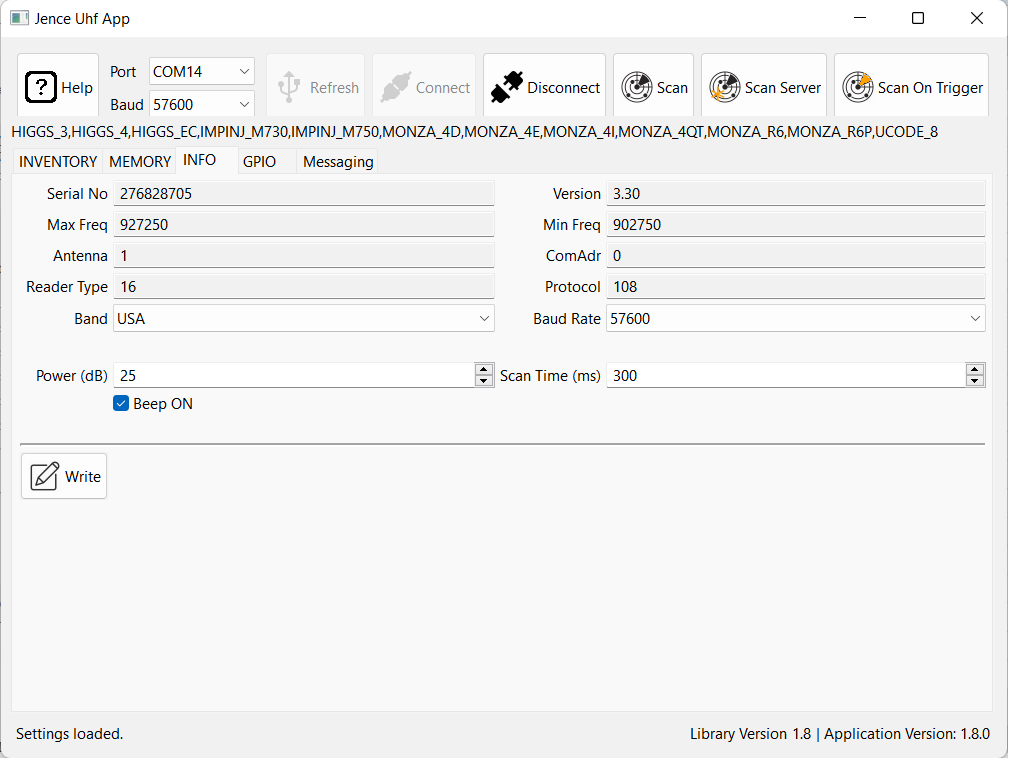
Messaging tab: This tab is useful for developers when they want the scanned data in JSON format. There are three ways to get JSON formatted message. The first option is send the JSON message to a Server Socket. In Windows, Cygwin and Linux or Mac OS X, nc command can be used to create a server with a single line.
Open Cygwin terminal or a terminal in Linux or Mac OSX and type as follows:
nc -l 1234
where -l indicate localhost and 1234 is the port number.The server will start running and listening to the port. In the Messaging tab, select the first option “Send JSON messaeg to remote socket with port” and enter localhost as IP and 1234 as port. If you have a server running at different IP and/or port, you may enter it here.Press the “Scan” button. The terminal window will display the individual card information in JSON format. Each tag information constitute individual JSON message.
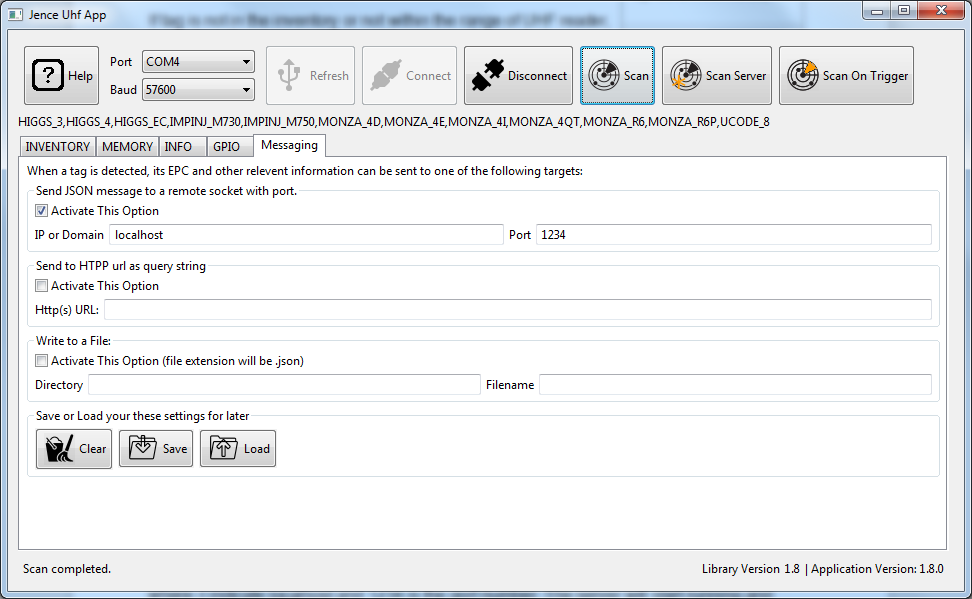
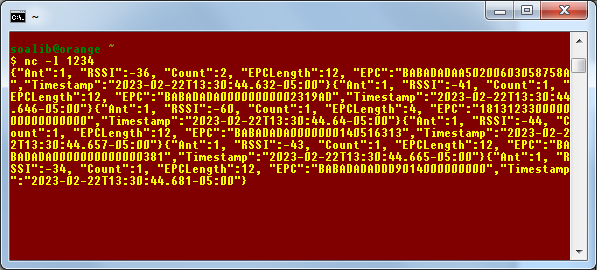
The settings may be saved by hitting the Save button, which may later be loaded using the Load button. The second option sends the JSON message to a HTTP(S) as GET message. In the Http(s) URL, enter the URL string that will receive the JSON message. Pressing the Scan button will shoot cause one or more calls to the URL with JSON string for each card.
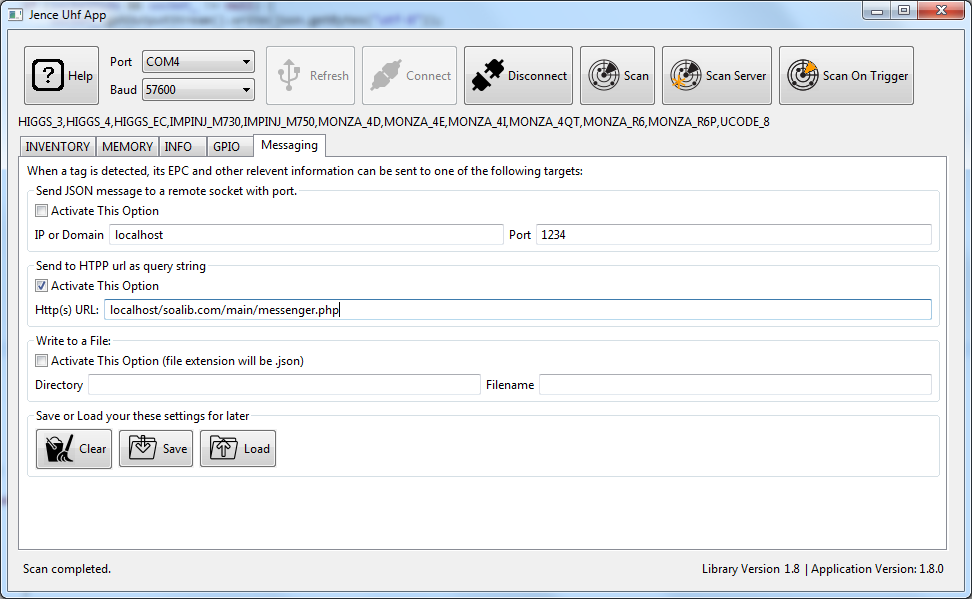
Third option logs JSON strings when the Scan button is pressed. The strings are logged into the directory and file specified in this option.